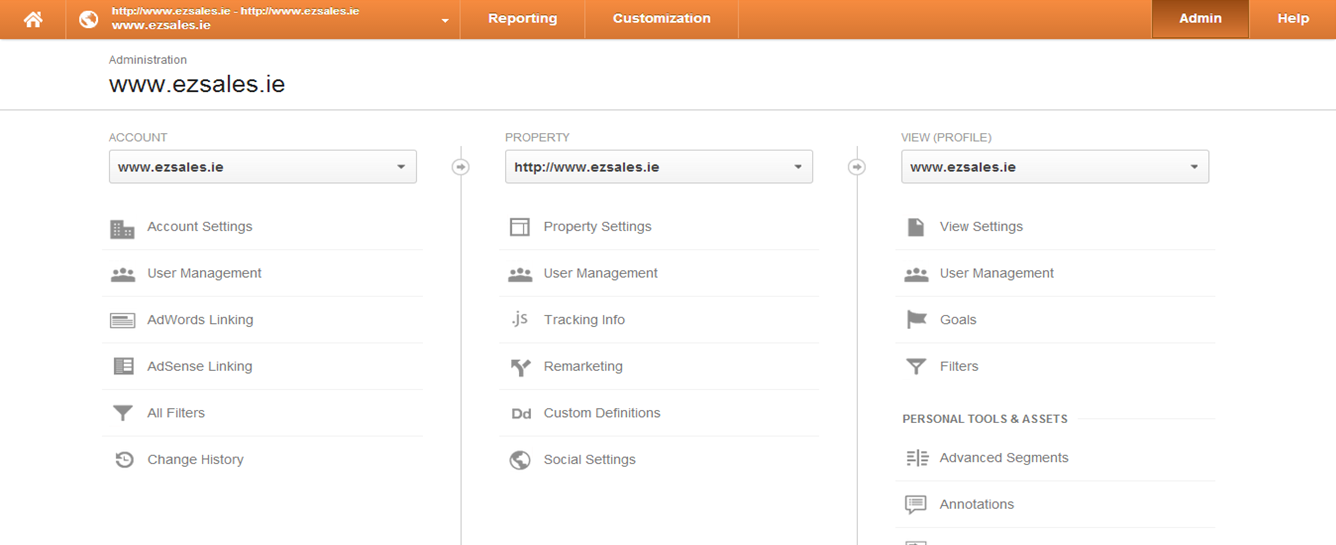As a copywriter and content creator I recently cringe when I look at my own blog. There are no recent posts in there because I have been so busy creating content for other people. So Five Minute Friday is my solution. Five minutes of (hopefully) useful content every Friday – no excuses, that’s five minutes of typing, it will take less time to read. I’ll let you know how long this actually took at the end…
This week: How to create a GOAL in Google Analytics.
A goal is an action that you want to measure, like time on a page, a .PDF download or submission of a contact form, or a newsletter sign up.
- Log in to analytics and select admin from the account screen.
- Select goals from the administration panel
- Select create goal
- Enter goal description and select goal type.
- Destination example: thank-yous.html
- Duration example: 5 minutes or more
- Pages/Screens per visit example: 3 pages
- If you choose destination enter the destination URL
- Select ‘begins with’ or ‘equals to’. You might use ‘begins with’ to track all pages of a blog and ‘equals to’ for a specific URL, such as thank-you.html as above.
- Give the goal a value if you want to measure ROI.
- Verify the goal and select ‘create goal’
- Edit the goal to add a funnel (path) later if required.
Note: if you want to track PDF downloads or video plays, you will need to set up event tracking.
I hope this Five Minute Friday article has been useful.
P.S. This took 10 minutes to write – I’ll need to get faster!